🚀 Axcora
Modern CSS Axcora CSS
A lightweight, fast, and modern Axcora CSS with a full range of features. It supports dark mode, interactive components, and powerful utility classes..
Installation
<!-- CSS Axcora CSS -->
<link rel="stylesheet" href="https://cdn.jsdelivr.net/npm/[email protected]/axcora.min.css">
<!-- JavaScript (Optional) -->
<script src="https://cdn.jsdelivr.net/npm/[email protected]/axcora.min.js"></script>npm install axcora-css
npm install axcora-js
Download and include all files in your project:
Axcora CSS .min.css - CSS (12KB gzipped)
Axcora CSS .min.js - JavaScript components (6KB gzipped)
Quick Start
HTML Template:
<!DOCTYPE html>
<html lang="id">
<head>
<meta charset="UTF-8">
<meta name="viewport" content="width=device-width, initial-scale=1.0">
<title>My App</title>
<link rel="stylesheet" href="https://cdn.jsdelivr.net/npm/[email protected]/axcora.min.css">
</head>
<body>
<div class="container mt-5">
<h1 class="text-primary">Hello World!</h1>
<button class="btn btn-primary">Get Started</button>
</div>
<script src="Axcora CSS .min.js"></script>
</body>
</html>Accordion Components
Live Accordion Example
How to Use
-
Trigger Accordion:
Click any
<button class="accordion-button">to expand or collapse its section. - Behavior: Only one item is expanded at a time for a clean and interactive experience.
This accordion features smooth transitions, responsive layout, and automatic dark mode adaptation using CSS variables.
<div class="accordion" id="demoAccordion">
<div class="accordion-item">
<h2 class="accordion-header">
<button class="accordion-button" type="button" aria-expanded="true">
Accordion Title
</button>
</h2>
<div class="accordion-collapse" style="height: auto;">
<div class="accordion-body">
</div>
</div>
</div>
<div class="accordion-item">
<h2 class="accordion-header">
<button class="accordion-button" type="button" aria-expanded="false">
Second Item
</button>
</h2>
<div class="accordion-collapse" style="height: 0px;">
<div class="accordion-body">
</div>
</div>
</div>
</div>Import on Axcora SSG
Installation : npm i axcora-accroidon
Example templates/index.axcora
---
layouts: base
css:
theme: 'essentials'
components:
- accroidon
---
{% axcora-accordion id="demo" title1="Axcora Accordion" text1="hello world lopre ipsum dolor" title2="Axcora Accordion 2" text2="hello world lopre ipsum dolor 2" /%}
Implement on Markdown .md content/about.md
Make sure you have import components in to your layouts for example on
template/pages.axcora
---
layouts: base
css:
theme: 'essentials'
components:
- accroidons
---
Now you can add axcora-accordion Component in to your content.
---
title: About Axcora
description: Modern static site generator built with TypeScript for fast, scalable websites
layout: page
---
Your content in here....
{% axcora-accordion id="demo" title1="Axcora Accordion" text1="hello world lopre ipsum dolor" title2="Axcora Accordion 2" text2="hello world lopre ipsum dolor 2" /%}
Badge Component
Live Badge Example
Primary Secondary Success Danger Info Warning Light DarkOutline Primary Outline Success Outline Danger Outline Warning Outline Info
Small Large
How to Use
-
Colors: Use
.badge-{color}for solid and.badge-outline-{color}for outline badges. -
Sizes: Add
.badge-sm(small) or.badge-lg(large) for different badge sizes. - Flexible: Badges can be placed in buttons, navs, cards, and anywhere quick context is needed.
Badges are perfect for labeling, counts, status, and as visual highlights.
<span class="badge badge-primary">Primary</span>
<span class="badge badge-success badge-sm">Small</span>
<span class="badge badge-outline-danger badge-lg">Outline Large</span>Component for axcora SSG.
Installation : npm i axcora-badge
{% axcora-badge
title="Badge Title Here.."
color="primary"
/%}
Blockquote
The greatest glory in living lies not in never falling, but in rising every time we fall.
<blockquote class="blockquote">
The greatest glory in living lies not in never falling, but in rising every time we fall.
<div class="blockquote-footer">Nelson Mandela</div>
</blockquote>
Component for axcora SSG.
Installation : npm i axcora-blockquote
{% axcora-blockquote
text="The greatest glory in living lies not in never falling, but in rising every time we fall"
footer="Nelson Mandela"
/%}
| Class | Description |
|---|---|
.blockquote |
Main container for the blockquote. Includes gradient background, left border, and custom quote mark styling. |
.blockquote-footer |
Author/attribution, styled as footer below the quote. |
Dark Theme Support
In dark mode, the blockquote automatically uses a deeper gradient background and adjusts text and border colors for contrast.
Cards
Flexible content containers with header, body, and footer.
Card Title
Some example text to build on the card title.
Glass Card
Glass morphism effect dengan backdrop blur untuk tampilan modern.
ModernSimple Card
Card tanpa header dan footer.
<div class="card">
<div class="card-header">Card Header</div>
<div class="card-body">
<h5>Card Title</h5>
<p>Card content goes here.</p>
<button class="btn btn-primary">Action</button>
</div>
<div class="card-footer">Footer content</div>
</div>
<!-- Glass Effect -->
<div class="glass p-4">
<h5>Glass Morphism</h5>
<p>Modern glass effect.</p>
</div>Component for axcora SSG support with 3 grid card .
Installation : See axcora card components
{% axcora-card
title="Card"
card_title="Card Title"
text="Content in here"
footer="footer here"
/%}
Carousel



<div class="carousel">
<div class="carousel-inner">
<div class="carousel-item active">
<img src="slide1.jpg" alt="Slide 1">
<div class="carousel-caption">Caption for Slide 1</div>
</div>
<div class="carousel-item">
<img src="slide2.jpg" alt="Slide 2">
<div class="carousel-caption">Caption for Slide 2</div>
</div>
<div class="carousel-item">
<img src="slide3.jpg" alt="Slide 3">
<div class="carousel-caption">Caption for Slide 3</div>
</div>
</div>
<button class="carousel-control-prev">
<span class="carousel-control-prev-icon" aria-hidden="true"></span>
</button>
<button class="carousel-control-next">
<span class="carousel-control-next-icon" aria-hidden="true"></span>
</button>
<div class="carousel-indicators">
<button class="active"></button>
<button></button>
<button></button>
</div>
</div>
Component for axcora SSG support with 5 image .
Installation : See axcora carousel components
{% axcora-carousel
title1="Image 1 Title"
text1="Content 1 in here"
image1="/img/ax.jpg"
title2="image 2 Title"
text2="Content 2 in here"
image2="/img/axcora.jpg"
title3="Image 3 Title"
text3="Content 3 in here"
image3="/img/axcora1.jpg"
title4="Image 4 Title"
text4="Content 4 in here"
image4="/img/axs.jpg"
title5="Image 5 Title"
text5="Content 5 in here"
image5="/img/ax-1.jpg"
/%}
| Class | Description |
|---|---|
.carousel |
Main container for the carousel. |
.carousel-inner |
Wrapper for all carousel items. |
.carousel-item |
Individual slide item. |
.carousel-item.active |
Indicates the current visible slide. |
.carousel-control-prev |
Button to navigate to the previous slide. |
.carousel-control-next |
Button to navigate to the next slide. |
.carousel-indicators |
Dot indicators for slide navigation. |
.carousel-caption |
Displays a caption for each slide. |
Dropdown Component
Live Dropdown Example
How to Use
-
Structure: Use a
.dropdownwith a.dropdown-togglebutton and a.dropdown-menucontaining.dropdown-itemor dividers. -
Interaction: Clicking the toggle shows/hides the menu. JS handles ARIA and
.showclass toggling. - Accessibility: Menu uses ARIA roles and is keyboard accessible.
Dropdowns provide selectable menu lists—great for navigation, filters, actions, and account menus. Supports dark and light themes, smooth animations, and modern style.
<div class="dropdown">
<button class="dropdown-toggle" type="button">Menu</button>
<div class="dropdown-menu">
<button class="dropdown-item">First action</button>
<button class="dropdown-item">Second action</button>
<div class="dropdown-divider"></div>
<button class="dropdown-item">Separated link</button>
</div>
</div>Forms
Form components with floating labels and validation states.
<div class="form-floating mb-3">
<input type="text" class="form-control" id="name" placeholder=" ">
<label for="name">Full Name</label>
</div>
<div class="form-floating mb-3">
<select class="form-select" id="country">
<option value="">Choose...</option>
<option value="id">Indonesia</option>
</select>
<label for="country">Country</label>
</div>Glassmorphism Components
Live Glassmorphism Example
Frosted Glass Panel
This panel uses the glass class to create a modern glassmorphism effect using background blur and semi-transparency.
How to Use
-
Add the Effect:
Apply the
.glassclass to any container (card, section, modal, etc) to apply glassmorphism styling. - Supports Dark Mode: The glass effect automatically adapts for dark and light themes.
Glassmorphism provides a clear, frosted-glass look that elevates your UI by adding depth and a modern, luxurious feel.
<div class="glass p-5">
<h4>Frosted Glass Panel</h4>
<p>This container uses the glass morphism effect.</p>
<button class="btn btn-primary">Try Glass UI</button>
</div>Component for axcora SSG support with 3 grid glass .
Installation : See axcora glass components
{% axcora-glass
title="Glass Title"
text="Content in here"
/%}
Hero
Modern Hero Section
Create a beautiful introduction area for your website with a modern gradient background and bold text.
<div class="hero">
<div class="hero-content">
<h1>Modern Hero Section</h1>
<p>Create a beautiful introduction area for your website with a modern gradient background and bold text.</p>
<div class="hero-actions">
<button class="btn btn-primary">Get Started</button>
<button class="btn btn-outline-secondary">Learn More</button>
</div>
</div>
</div>
Component for axcora SSG.
Installation : See axcora hero components
{% axcora-hero-button title="Hero with button Title" text="Content Hero with button in here" button1="Get Started" button1_color="primary" button1_url="/start" button2="Learn More" button2_color="warning" button2_url="/learn" /%}
| Class | Description |
|---|---|
.hero |
Main container for the hero section with gradient background and central alignment. |
.hero-content |
Used to center and restrict the max width of hero content. |
.hero-actions |
Container for action buttons below hero text. |
Images

<img src="/img/ax.jpg" alt="Example" class="img-responsive">
Component for axcora SSG.
Installation : See axcora image components
{% axcora-image-responsive
title="Title"
image="/img/ax.jpg"
/%}

<img src="/img/axcora1.jpg" alt="Example" class="img-fluid">
Component for axcora SSG.
{% axcora-image-fluid
title="Title"
image="/img/ax.jpg"
/%}
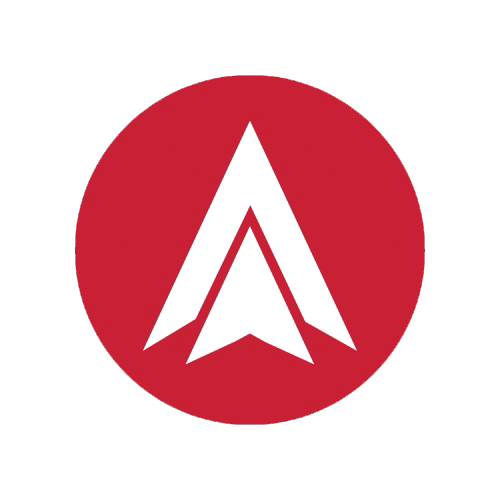
<img src="/img/logo.png" alt="Logo Thumbnail" class="img-thumbnail">
Component for axcora SSG.
{% axcora-image-thumbnail
title="Title"
image="/img/ax.jpg"
/%}

<div class="ratio ratio-16x9">
<img src="/img/axcora1.jpg" alt="16:9 Example">
</div>
Component for axcora SSG.
{% axcora-image-ratio
title="Title"
image="/img/ax.jpg"
ratio="16x9"
/%}
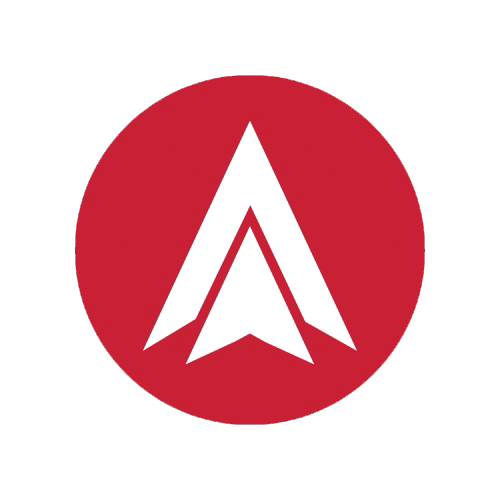

<img src="/img/logo.png" class="object-cover">
<img src="/img/ax.jpg" class="object-contain">
Component for axcora SSG.
{% axcora-image-cover title="Title" image="/img/ax.jpg"/%}
{% axcora-image-contain title="Title" image="/img/ax.jpg"/%}
| Class | Description |
|---|---|
.img-responsive, .img-fluid |
Makes the image scale with the parent container (responsive image). |
.img-thumbnail |
Displays image with padding, border, and rounded corners (thumbnail style). |
.ratio, .ratio-16x9, .ratio-4x3, .ratio-1x1, .ratio-21x9 |
Maintains aspect ratio for image or content. Use helper classes for specific ratio such as .ratio-16x9, .ratio-4x3, .ratio-1x1, .ratio-21x9. |
.object-cover |
The image covers the entire container, potentially cropping the image. |
.object-contain |
The image is scaled to maintain its aspect ratio while fitting within the container. |
.object-fill |
The image stretches to fill the container, ignoring its aspect ratio. |
.object-scale |
The image is scaled down as necessary to fit the container. |
.object-none |
The image keeps its original size and proportions, and is not resized to fit the container. |
Modal Components
Live Modal Example
How to Use
-
Trigger the Modal:
Add
data-bs-toggle="modal"anddata-bs-target="#yourModalId"to any<button>or clickable element to open the modal. -
Closing the Modal:
Any button with
data-bs-dismiss="modal"will close its parent modal. The modal can also be dismissed by clicking the backdrop or pressing Escape.
This modal features backdrop blur, smooth entrance animations, responsive layout, and supports automatic dark mode adaptation via CSS variables.
<div class="modal" id="demoModal" tabindex="-1">
<div class="modal-dialog">
<div class="modal-content">
<div class="modal-header">
<h5 class="modal-title">Title</h5>
<button type="button" class="btn-close" data-bs-dismiss="modal"></button>
</div>
<div class="modal-body">
<!-- modal body content -->
</div>
<div class="modal-footer">
<button type="button" class="btn btn-secondary"
data-bs-dismiss="modal">Close</button>
<button type="button" class="btn btn-primary">Save changes</button>
</div>
</div>
</div>
</div>Component for axcora SSG.
Installation : See axcora modal components
{% axcora-modal
modal_button="🚀 Get Started"
id="demo"
title="demo"
content="Hello World lorep ipsum dolor siamet"
image="/img/ax.jpg"
button1="Explore"
button1_url="/explore"
button1_color="primary"
button2="View"
button2_url="/views"
button2_color="danger"
/%}
Pagination
<ul class="pagination">
<li class="page-item disabled">
<a class="page-link" href="#" tabindex="-1">Previous</a>
</li>
<li class="page-item active">
<a class="page-link" href="#"
>1</a>
</li>
<li class="page-item">
<a class="page-link" href="#">2</a>
</li>
<li class="page-item">
<a class="page-link" href="#">3</a>
</li>
<li class="page-item">
<a class="page-link" href="#">Next</a>
</li>
</ul>
| Class | Description |
|---|---|
.pagination |
Container for the pagination component, used on a <ul> element. |
.page-item |
Individual page item, wrap each link in a <li> element. |
.page-link |
Button or link for each page, used inside .page-item. |
.active |
Highlights the current (active) page. |
.disabled |
Disables navigation links (for example, 'Previous' on the first page). |
Table Components
Live Table Example
| # | Name | Status | Date |
|---|---|---|---|
| 1 | Alice | Active | 2025-08-19 |
| 2 | Bob | Inactive | 2025-07-21 |
| 3 | Charlie | Pending | 2025-06-05 |
How to Use
-
Responsive Wrapper: Wrap the
.tableinside.table-responsivefor horizontal scrolling on small screens. -
Striped Rows: Use
.table-stripedfor zebra-style alternating row backgrounds. -
Bordered: Use
.table-borderedfor strong borders between cells. - Dark Mode: Table colors and hover will adapt automatically when dark theme is active.
Tables are highly customizable for data presentation, user lists, and any structured layout needs. You can combine with badges or buttons for more interactive dashboards.
<div class="table-responsive">
<table class="table table-striped table-bordered">
<thead>
<tr>
<th>#</th>
<th>Name</th>
<th>Status</th>
<th>Date</th>
</tr>
</thead>
<tbody>
<tr>
<td>1</td>
<td>Alice</td>
<td><span class="badge badge-success">Active</span></td>
<td>2025-08-19</td>
</tr>
</tbody>
</table>
</div>Tabs Component
Live Tabs Example
Profile
This is the profile tab content.
Settings
This is the settings tab content.
Activity
This is the activity tab content.
How to Use
-
Tabs Navigation: Use an
.nav-tabslist with.nav-linkitems, linking viahref="#tab-pane-id". -
Content Area: Use
.tab-contentwith children.tab-paneblocks, each having a uniqueid. -
Active State: The active tab and pane use
.activefor display and animation.
Tabs break up content into sections users can explore one at a time. Fully modern: supports animations, dark mode, and keyboard navigation.
<ul class="nav-tabs">
<li class="nav-item">
<a href="#profile" class="nav-link active">Profile</a>
</li>
<li class="nav-item">
<a href="#settings" class="nav-link">Settings</a>
</li>
</ul>
<div class="tab-content">
<div class="tab-pane active" id="profile">Profile content...</div>
<div class="tab-pane" id="settings">Settings content...</div>
</div>Component for axcora SSG support 6 tabs.
Installation : See axcora tabs components
{% axcora-tabs
tabs_id="demo"
tabs1_id="1"
tabs1_title="Profile"
tabs1_content="Profile content in here"
tabs2_id="2"
tabs2_title="Media"
tabs2_content="Media content in here"
tabs3_id="3"
tabs3_title="Video"
tabs3_content="Video content in here"
/%}
Toast
<!-- Button Trigger -->
<button class="btn btn-outline" onclick="Framework.showToast('Hello World!', 'success')">
✨ Show Toast
</button>
<!-- Toast container (should be in your HTML once) -->
<div class="toast-container"></div>
Component for axcora SSG support 6 tabs.
Installation : See axcora toast components
{% axcora-toast
button="✨ Show Toast"
color="success"
text="Congratulations Lorep Ipsum is dolor siamet"
/%}
| Class | Description |
|---|---|
.toast-container |
The fixed-position container where toasts appear. Should be present once in your HTML. |
.toast |
The main toast notification element. |
.bg-success |
Green background, use for success status. |
.bg-danger |
Red background, use for error/status. |
.bg-info |
Blue background, use for informational messages. |
.bg-warning |
Yellow background, use for warnings. |
.show |
Adds fade-in and slide-in transitions. Remove this class for fade-out. |
Usage
Call the JavaScript method Framework.showToast(message, type) to show a toast.
Types available: success, info, danger, warning.
Only one .toast-container is needed in your HTML.
Video Embed / Responsive Iframe
<div class="embed-16x9">
<iframe src="https://www.youtube.com/embed/sBljFnEB7Sg" title="YouTube video" allowfullscreen></iframe>
</div>
<div class="embed-4x3">
<iframe src="..." title="4:3 Video"></iframe>
</div>
<div class="embed-1x1">
<iframe src="..." title="1:1 Video"></iframe>
</div>
<div class="youtube-lite">
<data-ytid="..." data-title="Youtube lite Video"></iframe>
</div>
Component for axcora SSG.
Installation : See axcora video components
{% axcora-iframe
url="https://www.youtube.com/embed/sBljFnEB7Sg"
ratio="16x9"
title="Iframe Video"
/%}
{% axcora-video url="/media/video.mp4" ratio="4x3" alt="Video Local" /%}
{% axcora-youtube url="sBljFnEB7Sg" ratio="16x9" title="Youtube Lite Video" /%}
| Class | Description |
|---|---|
.embed |
Main wrapper for responsive video embeds or iframes. |
.embed-16x9 |
Sets aspect ratio to 16:9 for widescreen videos. |
.embed-4x3 |
Sets aspect ratio to 4:3. |
.embed-1x1 |
Sets aspect ratio to 1:1 (square). |
.embed-21x9 |
Sets aspect ratio to 21:9 (extra wide). |
.youtube-lite |
lightweight youtube video. |
Scrollspy Navigation
| Class / Attribute | Description |
|---|---|
.scrollspy-nav |
Container for the fixed vertical scrollspy navigation, positioned on the side of the viewport. |
.scrollspy-nav a |
Individual navigation dots linking to different sections. |
.active |
Highlights the dot for the currently viewed section. |
data-label |
Shows a tooltip for each dot with the section name on hover. |
On mobile devices (width < 768px), the scrollspy navigation automatically hides for better usability.
Scrollspy Component Demo
How to Use Scrollspy
-
Place the Navigation:
Add
<nav class="scrollspy-nav">to your template or content, with links to the section IDs you want tracked. -
Add Sections:
Make sure your content sections have matching
idattributes. -
Initialize Script:
Enable the provided
initScrollspy()script for auto-active highlighting. -
Customize:
Change
data-labelor section titles as needed.
Scrollspy visually guides visitors through your content with dynamic, accessible navigation.
<nav class="scrollspy-nav" aria-label="Scrollspy Navigation">
<a href="#section1" data-label="Beranda"></a>
<a href="#section2" data-label="Tentang"></a>
<a href="#section3" data-label="Layanan"></a>
<a href="#section4" data-label="Testimoni"></a>
<a href="#section5" data-label="Kontak"></a>
</nav>
<main>
<section id="section1" style="min-height:100vh; padding:4rem 2rem;">
<h2>Beranda</h2>
<p>Ini adalah bagian Beranda.</p>
</section>
<section id="section2" style="min-height:100vh; padding:4rem 2rem;">
<h2>Tentang</h2>
<p>Deskripsi tentang kami.</p>
</section>
<section id="section3" style="min-height:100vh; padding:4rem 2rem;">
<h2>Layanan</h2>
<p>Apa saja layanan kami.</p>
</section>
<section id="section4" style="min-height:100vh; padding:4rem 2rem;">
<h2>Testimoni</h2>
<p>Pendapat klien kami.</p>
</section>
<section id="section5" style="min-height:100vh; padding:4rem 2rem;">
<h2>Kontak</h2>
<p>Hubungi kami di sini.</p>
</section>
</main>
Axcora SSG Integration
Installation : See axcora scrollspy components
Import Scrollspy in your template:
---
layouts: base
css:
theme: 'essentials'
components:
- scrollspy
js:
- scrollspy
---
<main>{{content}}</main>
Now use the Scrollspy HTML structure in your .md content or templates.
With {% axcora-scrollspy ... /%} you can auto-generate sections dynamically.
Tips & Notes
-
Ensure your section
ids match the navigationhref! -
Update
data-labeltext for user-friendly tooltips. -
The
.activestate will move automatically as the user scrolls with the Scrollspy script enabled. - Modify min-height or padding in each section for your preferred scroll experience.
Use Scrollspy to create elegant, section-based navigation for portfolios, docs, landing pages, and more.
Spinner Components
Live Spinner Example
How to Use
-
Border Spinner:
Use
.spinner.spinner-borderplus.spinner-primary,.spinner-success, or.spinner-dangerfor colored borders. -
Grow Spinner:
Use
.spinner.spinner-growfor pulsing grow effect. -
Sizes:
Add
.spinner-smor.spinner-lgfor small or large spinners.
Spinners are perfect for loading indicators in buttons, cards, and anywhere your UI needs to signal activity.
<!-- Border spinner (primary) -->
<span class="spinner spinner-border spinner-primary"></span>
<!-- Border spinner (success) -->
<span class="spinner spinner-border spinner-success"></span>
<!-- Grow spinner (primary) -->
<span class="spinner spinner-grow spinner-primary"></span>
<!-- Small spinner -->
<span class="spinner spinner-border spinner-primary spinner-sm"></span>
<!-- Large spinner -->
<span class="spinner spinner-border spinner-primary spinner-lg"></span>Grid System
Sistem grid responsif 12-column dengan mobile-first approach.
<div class="row">
<div class="col-12 col-md-6 col-lg-4">
Content 1
</div>
<div class="col-12 col-md-6 col-lg-4">
Content 2
</div>
<div class="col-12 col-md-12 col-lg-4">
Content 3
</div>
</div>| Breakpoint | Class Prefix | Screen Size |
|---|---|---|
| Mobile | .col-* |
< 768px |
| Tablet | .col-md-* |
≥ 768px |
| Desktop | .col-lg-* |
≥ 992px |
Container System
Live Container Example
Standard .container
This container centers your content and adds responsive horizontal padding. Its width adapts to the screen size, creating readable layouts for any device.
Fluid .container-fluid
This container-fluid always takes 100% of the width with extra padding for large content sections and full-bleed backgrounds.
How to Use
-
Standard Container:
Use
.containerfor a responsive, centered layout with a maximum width at each breakpoint. -
Fluid Container:
Use
.container-fluidfor sections that should always be 100% wide, with ample side padding.
Both container types add horizontal padding and help keep your layouts readable and balanced across all screen sizes.
<!-- Standard container -->
<div class="container">
<h4>Centered Content</h4>
<p>Your responsive content goes here...</p>
</div>
<!-- Fluid container -->
<div class="container-fluid">
<h4>Full-width Content</h4>
<p>Stretches across the whole viewport with padding.</p>
</div>Columns & Grid System
Live Column Example
How to Use
-
Columns:
Wrap columns (
.col-*) inside.rowfor a responsive grid. Up to 12 units per.row. -
Responsive:
Use
.col-md-*and.col-lg-*for tablet and desktop layouts. -
Offset Columns:
Add spacing before columns using
.offset-*classes. -
Vertical/Horizontal Alignment:
Use
.align-centeror.justify-centerfor quick alignment.
The grid provides a flexible and mobile-first approach to creating responsive layouts, including full rows, offsets, and alignments.
<div class="row">
<div class="col-4">Column 1</div>
<div class="col-4">Column 2</div>
<div class="col-4">Column 3</div>
</div>
<div class="row">
<div class="col-6">Column A</div>
<div class="col-6">Column B</div>
</div>
<div class="row align-center">
<div class="col-8">Main Content</div>
<div class="col-4">Sidebar</div>
</div>
<div class="row">
<div class="col-5 offset-2">Offset Column</div>
<div class="col-5">Other Column</div>
</div>Colors
Color palette dengan dukungan dark mode dan variants 50-900.
#5C25A7
#10b981
#ef4444
#0ea5e9
#f59e0b
#475569
<!-- Background Colors -->
<div class="bg-primary">Primary Background</div>
<div class="bg-success">Success Background</div>
<!-- Text Colors -->
<span class="text-primary">Primary Text</span>
<span class="text-danger">Danger Text</span>
<!-- Gradients -->
<div class="bg-gradient-primary">Primary Gradient</div>
<div class="bg-gradient-success">Success Gradient</div>Typography System
Live Typography Example
This is a 3XL Bold Primary Heading
This is a 2XL Semibold Success Heading
This is a XL Medium Info Heading
This is a LG Normal Danger Heading
This is a Base Light Secondary Paragraph
This is a Small Warning Text
This is extra small monospace text
How to Use
-
Font Sizes:
Use classes like
.text-xs,.text-lg,.text-3xlfor scalable typography. -
Font Weights:
Use
.font-lightup to.font-boldfor different emphasis. -
Text Colors:
Add color utility classes such as
.text-primary,.text-danger, or.text-warningfor instant theme color. -
Monospace Text:
Use the
font-monoclass orstyle="font-family: var(--font-mono)"for code or UI text.
The typography system gives you scalable, beautiful, and consistent text for headings, paragraphs, and inline styles—fully responsive and theme adaptive.
<p class="text-3xl font-bold text-primary">3XL Bold Primary Heading</p>
<p class="text-xl text-info font-medium">XL Info Medium Heading</p>
<p class="text-base text-secondary font-light">Base Light Secondary Paragraph</p>
<p class="text-xs" style="font-family: var(--font-mono);">Extra Small Monospace Text</p>Spacing Utilities
Live Spacing Example
.p-4Padded
.p-3 .m-3
.p-1 .mb-4
How to Use
-
Margin:
.m-*,.mt-*,.mb-*,.ms-*,.me-* -
Padding:
.p-*,.pt-*,.pb-*,.ps-*,.pe-* -
Sizes: Use numbers
0(none),1(xs),2(sm),3(md),4(lg),5(xl)
Combine multiple spacing classes for instant layout adjustments without custom CSS.
<div class="p-4 m-2">Padded and margin box</div>
<div class="p-3 m-3">More spacing example</div>
<div class="mt-4 mb-2">Top and bottom margin</div>Display Utilities
Live Display Example
.d-none (hidden)How to Use
-
Display Types:
Use
.d-none,.d-block,.d-inline,.d-inline-block,.d-flex,.d-gridas needed. -
Responsive:
Combine with breakpoints for responsive changes (e.g.
.d-md-block).
Toggle or alter the display of elements instantly for all or specific breakpoints.
<span class="d-block">Block element</span>
<span class="d-none">Hidden on all</span>
<div class="d-flex">Flex container</div>Border Radius Utilities
Live Border Radius Example
.rounded-xs.rounded-sm.rounded-md.rounded-lg.rounded-xl.rounded-2xl.rounded-full.rounded-tl.rounded-tr.rounded-bl.rounded-brHow to Use
-
Radius Base:
.rounded-xs,.rounded-sm,.rounded-md,.rounded-lg,.rounded-xl,.rounded-2xl,.rounded-full -
Radius Advance:
.rounded-tl,.rounded-tr,.rounded-bl,.rounded-br
Use the border radius class to instantly soften the corners on any element.
<div class="rounded-lg">Large rounded corners</div>
<div class="rounded-full">Pill/Full rounded</div>
<div class="rounded-tl">Top Left only rounded</div>
Flex Utilities
Live Flex Example
How to Use
-
Flex Container: Start with
.d-flexor.d-inline-flexfor a flex context. -
Direction & Wrap:
Use
.flex-row(horizontal),.flex-column(vertical),.flex-wrap, and.flex-nowrap. -
Alignment: Set with
.align-center,.align-start,.align-end,.justify-between,.justify-center, etc.
Flex utilities let you create robust layouts and align content responsively with single classes.
<div class="d-flex flex-row align-center">
<span>Aligned horizontally!</span>
<span>Another item</span>
</div>
<div class="d-flex flex-column align-end">
<span>Stacked bottom!</span>
<span>Another item</span>
</div>Text Utilities
Live Text Utils Example
.text-start.text-center.text-endHow to Use
-
Text alignment:
.text-start,.text-center,.text-end,.text-justify -
Text transform:
.text-uppercase,.text-lowercase,.text-capitalize -
Text decoration:
.text-decoration-none,.text-decoration-underline
Instantly control text alignment, decoration, and case for any element.
<p class="text-center text-uppercase">Centered and uppercase text</p>
<a class="text-decoration-underline">Underlined link</a>
<p class="text-capitalize">this becomes Capitalized</p>
Position Utilities
Live Position Example
.position-absolute .top-0 .end-0
.position-absolute .bottom-0 .start-0
.position-sticky .top-0
How to Use
-
Set Position: Use
.position-static,.position-relative,.position-absolute,.position-fixed, or.position-sticky. -
Offset Directions: Quickly move or pin elements with
.top-0,.bottom-0,.start-0,.end-0and50/100variants. -
Z-index: Bring elements above or below with
.z-10,.z-20, up to.z-50.
Easily pin, overlay, and layer elements anywhere with position and z-index utilities—no custom CSS needed.
<div class="position-relative" style="height:120px;">
<div class="position-absolute top-0 end-0">Corner!</div>
<div class="position-absolute bottom-0 start-0 z-20">Bottom left z-20</div>
</div>
<div class="position-fixed bottom-0 end-0 z-40">Fixed bottom-right overlay</div>
<div class="position-sticky top-0">Sticky at top</div>
Fixed Position Utilities
How to Use
- Top: Use
.fixed-topto fix an element at the top spanning full width. - Bottom: Use
.fixed-bottomto fix an element at the bottom spanning full width. - Left / Right:
.fixed-leftor.fixed-rightpin elements to the left or right edge for sidebars or flyouts.
Combine with .z-* and color utilities for best results. All fixed elements maintain a high stacking order so they're always visible.
<div class="fixed-top">Fixed to top</div>
<div class="fixed-bottom">Fixed to bottom</div>
<div class="fixed-left">Fixed to left</div>
<div class="fixed-right">Fixed to right</div>Opacity Utilities
Live Opacity Example
.opacity-100).opacity-75).opacity-50).opacity-25).opacity-0)How to Use
-
Control Opacity:
.opacity-0,.opacity-25,.opacity-50,.opacity-75,.opacity-100
Class opacity dapat digunakan untuk mengatur transparansi elemen secara instan.
<div class="opacity-100">Fully opaque</div>
<div class="opacity-50">Half transparent</div>
<div class="opacity-0">Invisible</div>
Shadows Utilities
Live Shadows Example
.shadow-sm.shadow-md.shadow-lg.shadow-xl.shadow-2xlHow to Use
-
Apply shadow effects:
.shadow-sm,.shadow-md,.shadow-lg,.shadow-xl,.shadow-2xl
Gunakan kelas shadow pada container atau elemen lain untuk memberikan efek bayangan dengan berbagai ketebalan.
<div class="shadow-sm">Small Shadow</div>
<div class="shadow-lg">Large Shadow</div>
<div class="shadow-2xl">2XL Shadow</div>
Customization & Utility Classes
The framework includes a rich set of CSS utility classes for fast layout and style customization. These utilities provide control over spacing, color, borders, radius, typography, shadow, containers, grid system, responsiveness, and more. You can combine these classes in your HTML for any design or style pattern.
<div class="p-4 bg-light mb-2">.p-4 (padding)</div>
<div class="mt-3 mb-3 text-primary">.mt-3 (margin top) .mb-3 (margin bottom)</div>
<span class="bg-primary text-light p-2 rounded">.bg-primary .text-light</span>
<span class="bg-success text-light p-2 rounded">.bg-success</span>
<span class="bg-danger text-light p-2 rounded">.bg-danger</span>
<span class="bg-info text-light p-2 rounded">.bg-info</span>
<span class="bg-warning text-dark p-2 rounded">.bg-warning .text-dark</span>
<div class="text-lg font-bold">.text-lg .font-bold</div>
<div class="text-xs font-light">.text-xs .font-light</div>
<div class="text-capitalize">.text-capitalize</div>
<div class="text-center">.text-center</div>
<div class="rounded-xl shadow-lg">.rounded-xl .shadow-lg</div>
<div class="rounded-full shadow-sm">.rounded-full .shadow-sm</div>
<div class="container">
<div class="row">
<div class="col-6 bg-primary">.col-6</div>
<div class="col-6 bg-secondary">.col-6</div>
</div>
</div>
<div class="d-flex justify-center align-center">
<span class="bg-success text-light p-2 rounded">Centered Item</span>
</div>
| Class | Description |
|---|---|
.p-[0-5], .m-[0-5], .pt-*, .pb-*, .mt-*, .mb-*, .ms-*, .me-*, .ps-*, .pe-* |
Padding and margin utility classes. Apply spacing (extra small to extra large) to any side or axis. |
.bg-[primary|secondary|success|danger|info|warning|light|dark] |
Background color utilities for quick theme coloring. |
.text-[primary|secondary|success|danger|info|warning|light|dark] |
Text color utilities for typography highlights. |
.rounded-* |
Border radius utility (.rounded-sm, .rounded-md, .rounded-lg, .rounded-xl, .rounded-2xl, .rounded-full). |
.shadow-* |
Shadow effect utilities (.shadow-sm, .shadow-md, .shadow-lg, .shadow-xl, .shadow-2xl). |
.container, .container-fluid |
Layout containers for responsive and fluid page sections. |
.row, .col-* |
Grid system classes. Use .row for flexbox grid, .col-[1-12] for columns, responsive variants are available (.col-md-*, .col-lg-*). |
.justify-*, .align-* |
Flex and grid alignment utilities (justify-center, align-center, justify-between, etc.). |
.d-* |
Display utilities (d-block, d-flex, d-none, d-grid, etc.). |
.text-* |
Typography helpers (text-xs, text-sm, text-lg, text-center, text-uppercase, etc.). |
.font-[light|normal|medium|semibold|bold] |
Set font weights with utility classes. |
.opacity-* |
Opacity utility classes (opacity-25, opacity-50, opacity-75). |
.position-* |
Position utilities (relative, absolute, fixed, sticky), and placement classes (top-0, right-0, etc.). |
.glass |
Glassmorphism effect for backgrounds and cards. |
Mix utility classes on any HTML element to quickly customize layout, design, and style without writing new CSS.
For example:
<div class="bg-primary text-light p-4 rounded-lg shadow-lg">Content</div>
You can combine multiple utilities as needed for spacing, color, typography, radius, shadow, and positioning.
Many grid and spacing utilities use mobile-first breakpoints (.col-md-* / .col-lg-*) for advanced layouts.
Use .container and .container-fluid for responsive sections.
All
utility classes support both dark and light themes. Classes automatically adapt to [data-theme="dark"] for optimal readability and style.
Dark & Light Mode Toggle
Instantly switch your entire UI between beautiful dark and light themes—with a single button.
The toggle is fully compatible with all your CSS utility, component, and color classes out-of-the-box.
The theme toggle button updates the data-theme attribute on <html>, instantly switching all styles between dark and light modes.
User preference is saved in localStorage for a persistent experience.
<button id="themeToggle" class="btn btn-outline me-3">
🌙 Dark
</button>
| Selector/Class/ID | Description |
|---|---|
#themeToggle |
Theme switcher button. ID required for JS targeting. |
data-theme="dark" |
Set on <html> to activate dark theme. All CSS adjusts based on this. |
.btn |
Inherits all your button style utilities, layout options, and variants. |
- Button text updates so screen readers announce "Dark" or "Light".
- Add
aria-label="Toggle dark mode"if you want even better accessibility.
- Custom Positioning: Place the button in your navbar, hero, or floating on the page—theming will always work.
-
Listen for Theme Change:
window.addEventListener('themeChanged', e => { console.log(e.detail.theme); }); - Integrate with User Profiles: Save the state or user preference in your app database for personalized theming.
-
Styling: Use any
.btn-*or icon you wish for the toggle—colors, shapes, and even tooltips.
Add the dark/light mode toggle to any theme—Blog, SaaS, Dashboard, Company, Docs, Portfolio… it just works.
All CSS, cards, forms, navbars, and backgrounds will seamlessly adapt to the mode you choose.